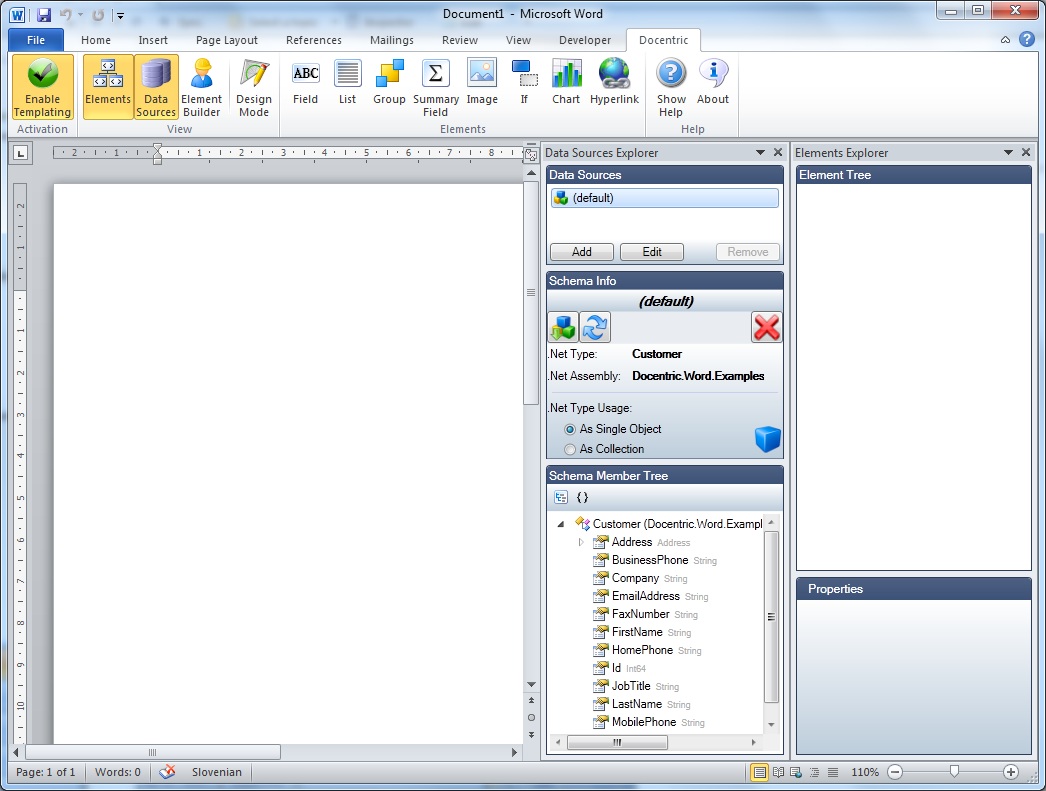Common preparation steps of template design |
Docentric Toolkit Help
Send Feedback |
To get to a particular report, first its template has to be created and designed. Building of Docentric report templates take place in MS Word Docentric Add-In installed. There are common preparation tasks needed to be done when you are building a new Docentric report template:
- Open a new blank Word document and click the button "Enable Templating" (see Making a Word dokument a report template)
The document is enabled for templating if the button "Enable Templating" on the Docentric Ribbon tab is pressed:
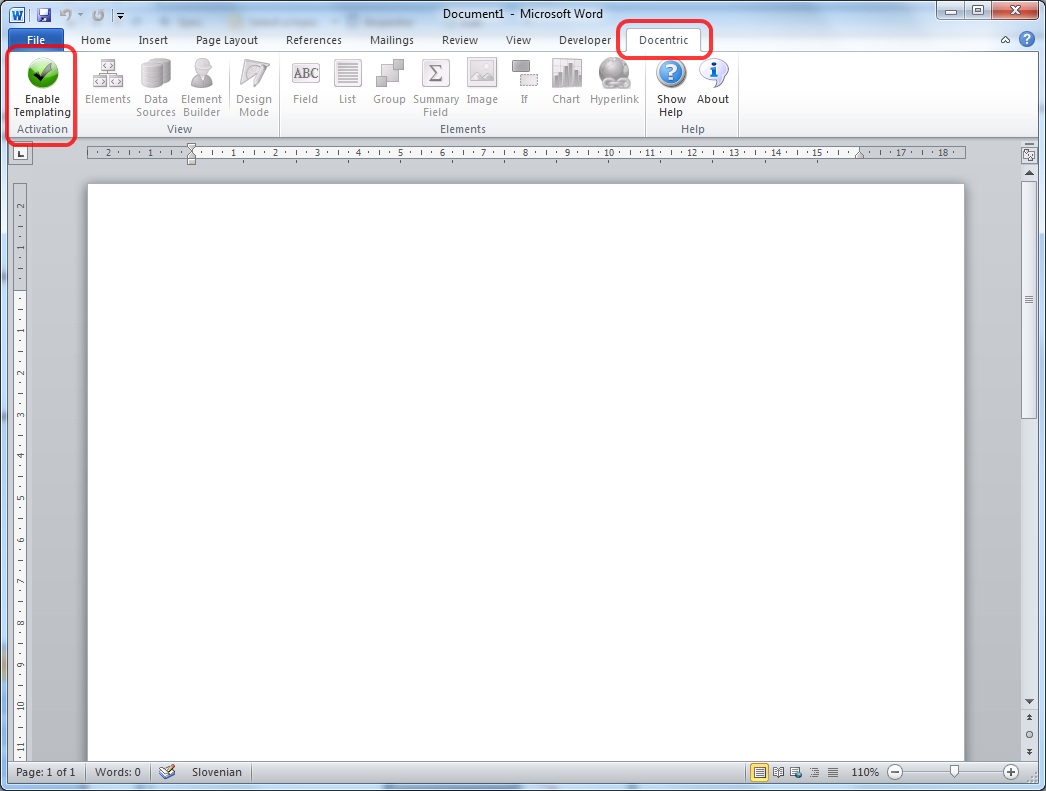
- Turn on Data Sources and Elements Explorers
In order to do that, click the proper buttons on the Docentric Ribbon tab, like is shown on the picture below:
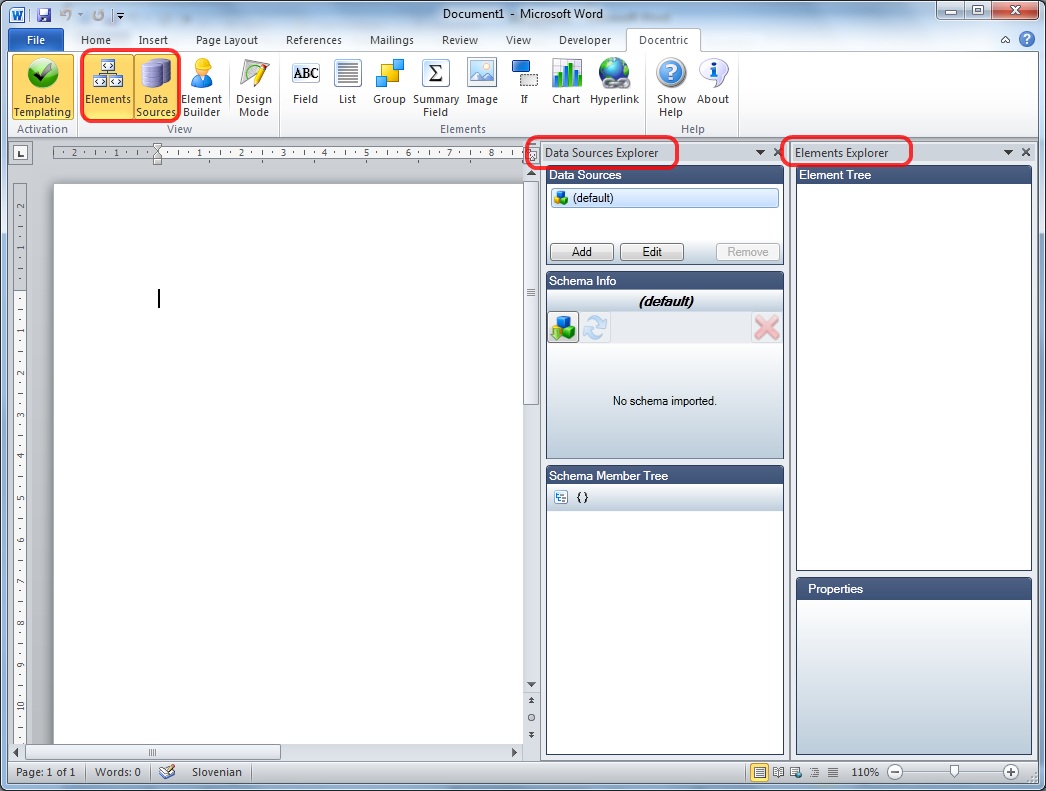
During templates designing Element Builder pane can be used as well, mainly for quick inserting of Docentric elements.
On the next picture is shown how to activate it:
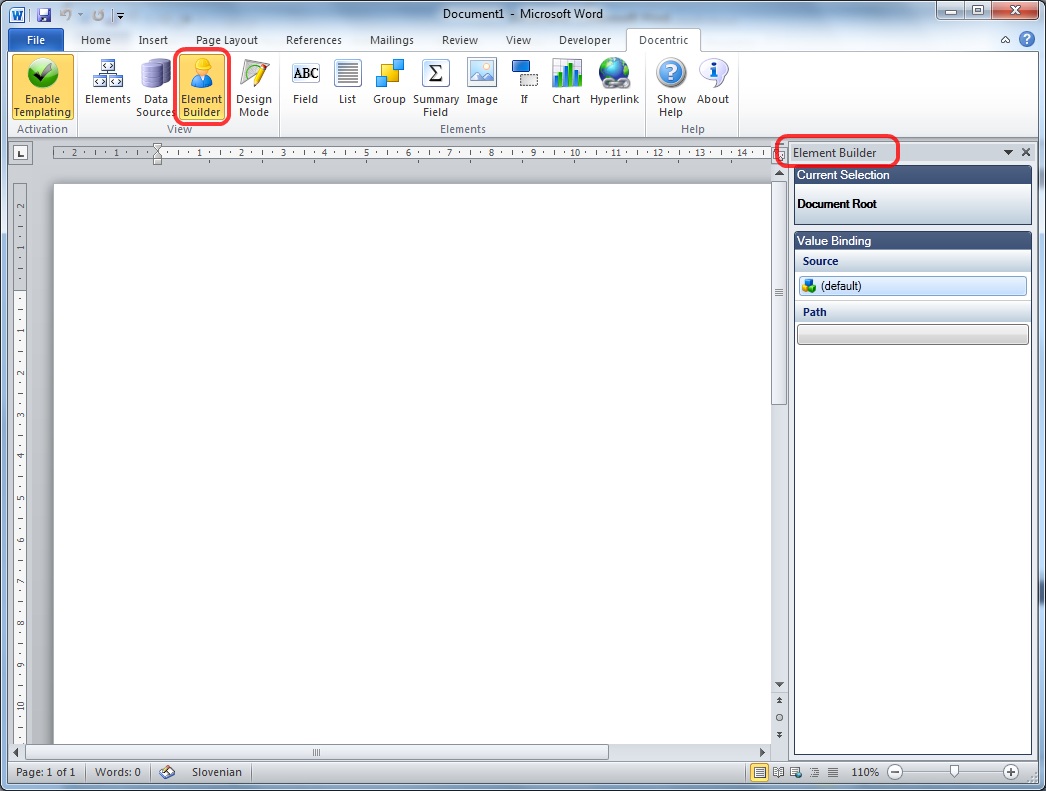
- Define default data source (for detailed explanation see
Managing Data Sources)
The default data source can be selected by clicking the button on Data Sources Explorer marked on the picture:

After the appropriate assembly is chosen, pick the right .Net type representing the default data source. Let's assume that it is the class Customer:
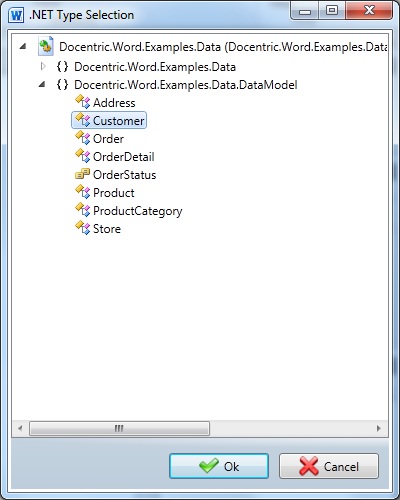
The result is following: